How to Create SFMCompile Models Using Blender and AI – Full Step-by-Step Guide
To create models for SFM Compile using Blender and AI (Artificial Intelligence), follow this step-by-step guide in full detail. This guide assumes you’re building 3D models (for animations, games, or renderings) and want to use them with SFMCompile, a build orchestration tool for Source Filmmaker or similar engines.
🧠 What is SFMCompile?
SFMCompile is a modern build orchestration tool designed to streamline the process of compiling and managing models, textures, animations, and scripts for Source Filmmaker (SFM) or similar environments.
🎯 Goal
You want to:
- Create 3D models using Blender.
- Enhance or generate parts using AI tools.
- Export and compile the models using SFMCompile.
✅ Tools Required
| Tool | Purpose |
|---|---|
| Blender | 3D modeling, UV mapping, rigging |
| AI Tools (like Leonardo.Ai, Meshy.ai, or Adobe Firefly) | Generate textures, models, or concept art |
| SFMCompile | Compile model and asset data for use in SFM |
| Crowbar or Source SDK Tools | Model decompiler or QC (if needed) |
| VTFEdit or VTFLib | Texture conversion to .vtf |
| Notepad++ or VS Code | QC (model script) editing |
🧩 Step-by-Step Process
1. 🎨 Model Creation in Blender
A. Create Your Model
- Open Blender.
- Start with basic geometry or sculpt your model.
- Add details, modifiers (like subdivision), etc.
B. UV Unwrapping
- Mark seams properly.
- Use
UV Editingtab to unwrap your model for textures.
C. Texture Baking or Painting
- Paint textures manually or bake AO, normals, etc.
- Save as
.pngor.tga.
D. Rigging (Optional but useful for animation)
- Add an armature and rig your model.
- Use weight painting for proper deformation.
2. 🤖 Use AI for Model Enhancement
. AI Model Generation (Optional)
- Tools: Meshy.ai, Kaedim3D, or Luma AI.
- Generate base mesh from concept art or description.
B. AI Texture Generation
- Use Leonardo.AI, Adobe Firefly, or RunwayML to generate PBR textures.
- Use them in Blender as materials.
3. 📦 Export the Model from Blender
- Apply all transforms (
Ctrl + A> All Transforms). - Export as
.SMDor.DMX(install SMD Tools plugin if needed). - Save materials as image files in
.pngformat. - Export the skeleton (if rigged) as a separate
.SMD.
4. 🗂️ Prepare Files for SFMCompile
Here’s the folder structure example:
models/
└── your_model/
├── your_model_reference.smd
├── your_model_idle.smd
├── your_model.qc
materials/
└── models/
└── your_model/
├── body.vmt
└── body.vtf
5. ✍️ Create a QC File
A .qc file defines how to compile your model.
Example your_model.qc:
$modelname "models/your_model/your_model.mdl"
$body "Body" "your_model_reference.smd"
$cdmaterials "models/your_model/"
$surfaceprop "flesh"
$sequence idle "your_model_idle.smd" loop fps 30
6. 🚀 Compile with SFMCompile
- Open SFMCompile.
- Set source folder (where
.qcand.smdfiles are). - Choose Output directory (SFM
gamefolder). - Run the build process.
SFMCompile handles:
- Compiling
.mdl,.vtx,.vvdfiles. - Copying materials (
.vmt,.vtf) to SFM folder. - Error logging if syntax is wrong in
.qc.
7. 🧪 Test in SFM
- Launch SFM.
- Open
Model Browser. - Search for your model path.
- Insert it and test animations, textures, etc.
🛠️ Common Issues & Fixes
| Issue | Fix |
|---|---|
| Model is invisible | Check if materials are missing or not applied |
| Compilation error | Verify .qc syntax or folder paths |
| Wrong animation | Check frame range or rig issues |
| Textures missing | Convert to .vtf and use correct .vmt file |
🧠 Tips for Better Workflow
- Use Blender plugins like:
- SMD Tools for Source Export
- Node Wrangler for fast material setup
- Automate
.vtfconversion with VTFLib CLI tools. - Use AI for:
- Concept to mesh (Kaedim3D)
- Normal and height maps (with AI texture tools)
- Texture upscaling (Topaz AI, Real-ESRGAN)
📚 Resources
- SFMCompile GitHub (check latest release and docs)
- https://developer.valvesoftware.com/wiki/Compiling_a_model
- Blender SMD tools: https://developer.blender.org/T38401
- AI Model Tools: https://meshy.ai, https://kaedim3d.com
If you want, I can also generate:
- A ready-made QC file
- A Blender template
- A batch script for SFMCompile automation
Just let me know!
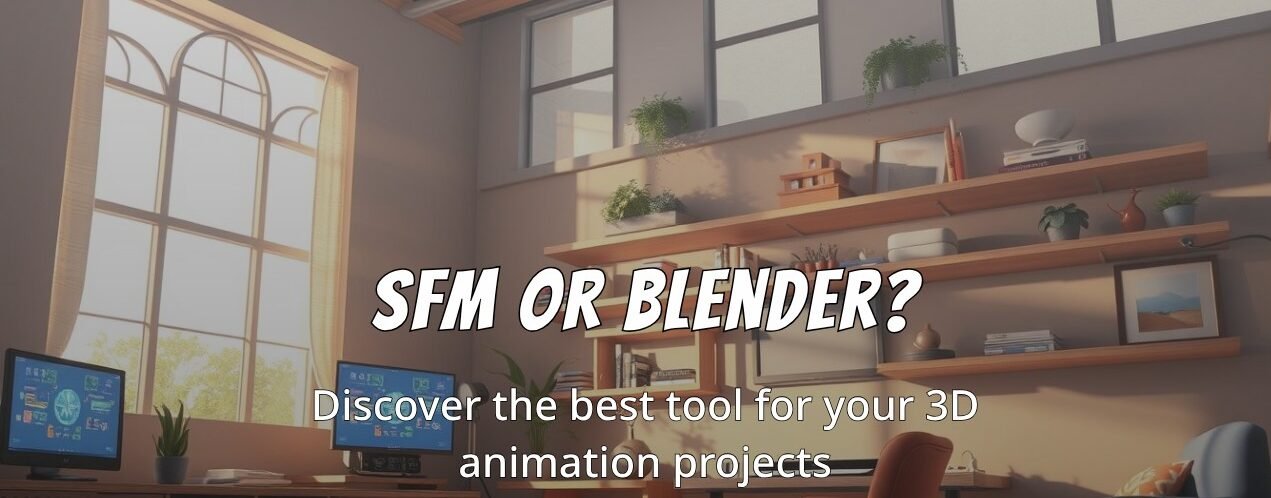

![Link to MP4 – The Ultimate Guide to Free Video Link to MP4 Converters [2025]](https://sfm-compile.net/wp-content/uploads/2025/06/Leonardo_Phoenix_09_Make_me_a_beautiful_attractive_and_informa_0-1-768x434.jpg)

