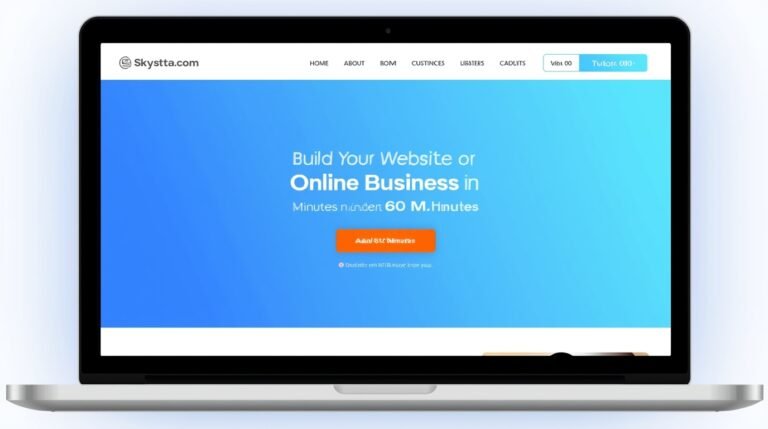ERROR CODE: STATUS_BREAKPOINT — What It Means & How to Fix It
Here’s a unique, article explaining the ERROR CODE: STATUS_BREAKPOINT in a clear, professional, and user-friendly way:
🚫 ERROR CODE: STATUS BREAKPOINT What It Means & How to Fix It
If you’ve encountered the error message ERROR CODE: STATUS_BREAKPOINT while browsing the internet or using certain applications, you’re not alone. This mysterious-sounding issue can be frustrating, especially when it interrupts your workflow. In this article, we’ll break down what STATUS_BREAKPOINT means, what causes it, and most importantly—how to fix it.
🔍 What Is STATUS_BREAKPOINT?
The STATUS_BREAKPOINT error is a system-level exception that occurs when a software application—typically a web browser like Chrome, Edge, or Brave—hits a “breakpoint” in its code. In technical terms, a breakpoint is an intentional pause or stop used by developers for debugging purposes.
However, if you’re not a developer and you’re seeing this error, it usually points to a malfunction or incompatibility in the application, OS, or web content.
⚠️ Common Scenarios Where This Error Appears
You might see the STATUS_BREAKPOINT error in the following cases:
- While browsing a website (especially media-heavy or interactive sites)
- During a browser update or after installing an extension
- When running web apps or JavaScript-heavy pages
- While gaming or using WebGL-based applications
🧠 Possible Causes of STATUS_BREAKPOINT
Here are the most common culprits behind this error:
- Outdated Web Browser
An older version of Chrome, Edge, or another browser might not handle certain modern scripts properly. - Corrupted Browser Files
Damaged cache or user data may trigger unexpected behavior. - Faulty Extensions or Plugins
Incompatible or poorly coded browser extensions can lead to memory access errors like STATUS_BREAKPOINT. - Hardware Acceleration Issues
When hardware acceleration conflicts with your GPU/driver configuration. - System Instability
Low memory, high CPU usage, or OS-level bugs may also lead to this error.
🛠️ How to Fix ERROR CODE: STATUS_BREAKPOINT
Try the following step-by-step solutions:
✅ 1. Update Your Browser
Outdated browsers are the most common cause. Update to the latest version:
- In Chrome: Menu → Help → About Google Chrome → Update
- In Edge: Menu → Help & Feedback → About Microsoft Edge → Update
✅ 2. Disable Hardware Acceleration
Hardware acceleration can sometimes trigger rendering issues.
- Settings → Advanced → System → Disable “Use hardware acceleration when available”
✅ 3. Disable or Remove Extensions
Go to:
chrome://extensions/oredge://extensions/- Disable all extensions
- Re-enable them one-by-one to identify the culprit
✅ 4. Clear Browser Data
Corrupt cache files may interfere with normal functioning:
- Settings → Privacy → Clear Browsing Data
- Select “Cookies,” “Cached Images,” and “Site Data”
✅ 5. Try Incognito or Private Mode
If the error disappears in incognito mode, it’s likely due to an extension or cookie conflict.
✅ 6. Reset the Browser Settings
This will restore your browser to factory default.
- Chrome:
chrome://settings/reset - Edge:
edge://settings/reset
✅ 7. Use a Different Browser
If the issue persists, try using Firefox, Brave, or Opera to verify if it’s browser-specific.
✅ 8. Reinstall the Browser
Uninstalling and reinstalling often resolves deeper configuration issues.
🧪 Advanced Troubleshooting (Optional)
If you’re tech-savvy or working on a developer machine:
- Check Windows Event Logs:
Event Viewer→ Look for application error logs - Use Chrome Developer Tools:
F12→ Console → Look for errors - Check for Faulty RAM or Disk Errors: Run
sfc /scannowandchkdskin Command Prompt
💡 Tips to Prevent STATUS_BREAKPOINT in the Future
- Keep your browser and extensions up to date
- Avoid visiting suspicious or resource-heavy websites
- Don’t overload your system with too many open tabs
- Keep your system drivers, especially GPU drivers, updated
- Regularly clear your browser cache
📝 Final Thoughts
The STATUS_BREAKPOINT error might seem intimidating, but it’s usually fixable within minutes. Most of the time, it comes down to a browser glitch, extension conflict, or outdated software. Follow the steps above, and you’ll likely have things running smoothly again.
If you’re a developer and you’re seeing this during testing, remember that breakpoints can be manually triggered in your code and should be handled properly in production.
🔗 Related Topics
- How to Clear Browser Cache
- Fix Chrome Crashes on Windows 10/11
- Understanding Browser Debugging Tools
- How to Manage Extensions Safely
Let me know if you’d like a PDF version, an infographic, or a translated version of this article in Urdu, Hindi, or another language.