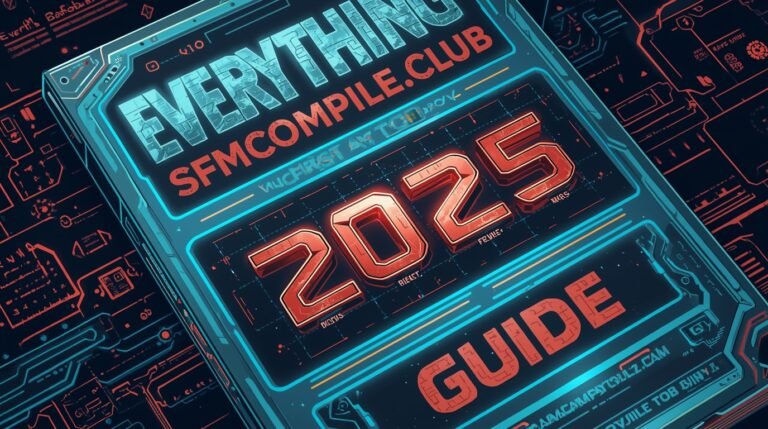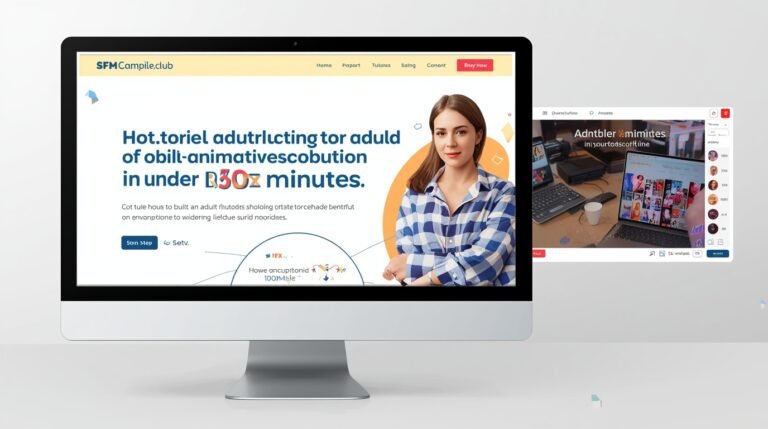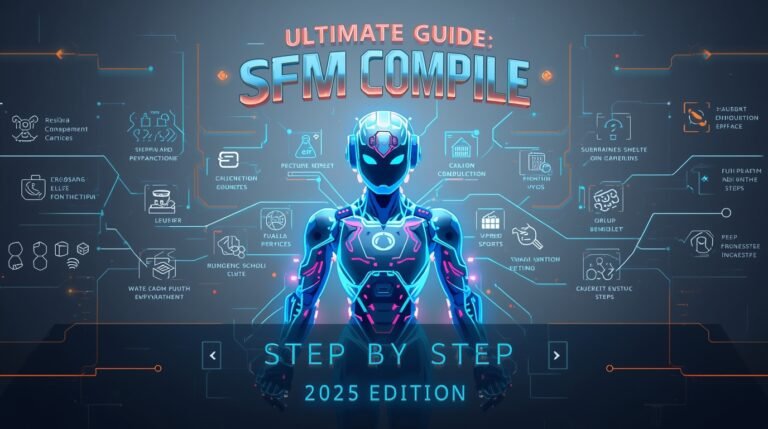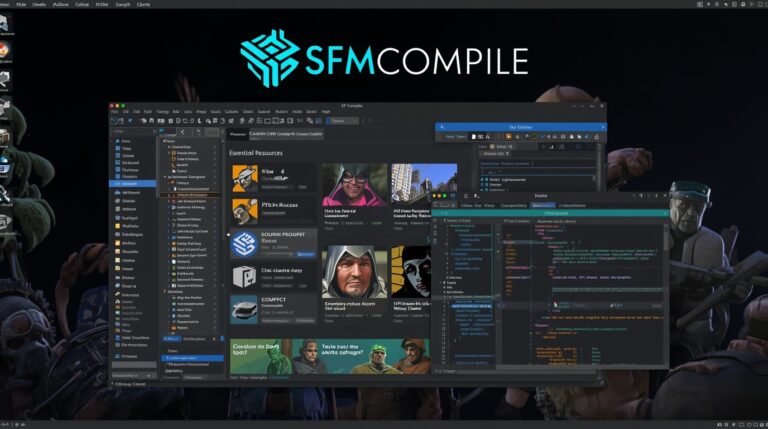Beginner’s Tutorial: How to Make a Simple Animation in Source Filmmaker (SFM)
This step-by-step guide will help you create your first animation in Source Filmmaker (sfm) even if you’ve never used animation software before. We’ll cover how to install it, load characters, move them, and export a short video.
🛠️ What You Need
| Tool | Description |
|---|---|
| Source Filmmaker (SFM) | Free animation software by Valve |
| Steam account | Required to download SFM |
| Windows PC | SFM works only on Windows |
| Mouse + keyboard | No drawing tablet needed |
✅ Step 1: Install Source Filmmaker
-
Go to SFM on Steam
-
Click Install (you’ll need Steam installed and a free account).
-
Let it download (~15 GB).
-
Launch the app after installation.
✅ Step 2: Create a New Session
-
Open SFM.
-
Click File > New.
-
Name your session (e.g.,
first_animation) and choose a location to save it. -
Select a map. For beginners, use
black_void.bspa blank scene.
📝 Tip: Don’t worry if it looks empty, you’ll add characters and props next.
✅ Step 3: Add a Character
-
Right-click in the Animation Set Editor.
-
Choose Create Animation Set for New Model.
-
Search for a character (e.g., type
scoutfrom Team Fortress 2). -
Click Open — your character appears in the scene!
✅ Step 4: Move and Pose the Character
-
Click on a bone (e.g., arm or leg) in the viewport.
-
Use the rotate or move tools to pose the body.
-
Use the timeline at the bottom to insert keyframes:
-
Move to frame 0, pose the model.
-
Go to frame 30, change the pose.
-
SFM will animate between the poses automatically!
-
🔧 Use the Graph Editor to fine-tune motion curves for smoother animation.
✅ Step 5: Add a Camera
-
Click + in the timeline > Create New Camera.
-
Right-click in the viewport and choose Set Camera to Work Camera.
-
Use the mouse to adjust your camera angle (like a film director).
-
Add keyframes to animate the camera if needed.
✅ Step 6: Export Your Animation
-
Click File > Export > Movie.
-
Choose format (MP4 is easiest for beginners).
-
Set resolution (1280×720 is good to start).
-
Click Export — wait for it to render.
Your first video is done!
🔍 Beginner Tips
-
Save often; SFM can crash on older systems.
-
Don’t overload with too many models in one scene.
-
Use SFM’s Workshop to download new characters and props.
-
Watch tutorials on YouTube, search “SFM basic animation tutorial.”
💬 Common Questions
Q: Can I use SFM for games other than TF2?
Yes! It supports many Source Engine games like Half-Life, Portal, and CS: GO.
Q: Is SFM hard to learn?
Not if you follow tutorials. It’s easier than Blender for many beginners.
Q: Can I add voice or sound?
Yes, import audio files and sync animations to them.