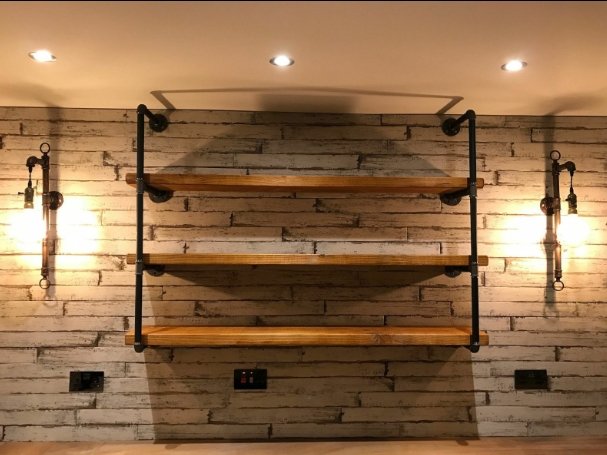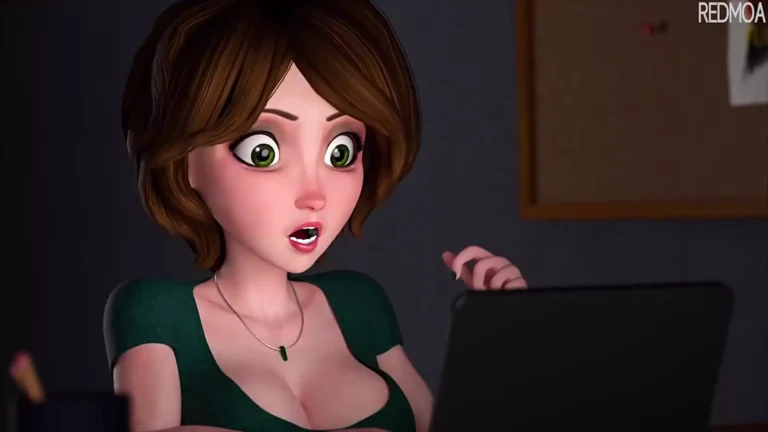Apple Teleport: Myth, Vision & What It Could Mean for Apple Users
Here’s a deep dive into Apple Teleport, what people are talking about, what Apple actually offers (today), and what teleportation-style features might come next. If you’ve seen rumors or heard buzz about “teleporting” between your iPhone, iPad, and Mac, this guide will help you separate fact from fiction and imagine what the future could hold.
What Is Apple Teleport?
Apple Teleport isn’t an official Apple product yet. Instead, it’s a term people use to describe a future where your devices feel magically interconnected, as if you can teleport actions, files, and workflows from one to another instantly.
In this context, Apple Teleport becomes shorthand for seamless cross‑device interaction: starting a task on your iPhone and finishing on your Mac, dragging files across gadgets, or even mirroring your phone screen on your desktop.
Today, we already see features that hint at this teleport-like unity. Apple calls them Continuity features. Combined, they offer a glimpse at what “teleporting” between devices might fully feel like.
In short, Apple Teleport is a concept, a promise of frictionless integration, not yet a branded feature.
🛠 Existing Teleport-Like Features in the Apple Ecosystem
Although Apple Teleport isn’t a real product yet, Apple has built multiple Continuity tools that capture the spirit of it. Let’s unpack the key components that together feel like teleportation.
Handoff
Start writing an email, article, or note on one device and pick it right up on another. Handoff automatically passes tasks between your iPhone, iPad, Mac, and Apple Watch.
Use cases:
-
You start a message on iPhone’s Mail, then click a prompt on your Mac to finish it.
-
You browse a webpage on Safari on iPad and “teleport” it to your Mac for deeper reading.
Universal Clipboard
Copy something (text, image, or even a file) on one device and paste it on another instantly. It feels like you’ve beamed the content across.
Constraints & requirements:
-
Devices need iOS 10+ / macOS Sierra+.
-
Everything must use the same Apple ID, have Bluetooth and Wi-Fi on.
Universal Control
Use a single mouse or keyboard across your Mac and iPad. Drag files between screens, move the cursor fluidly. In effect, your devices blur into one workspace.
System requirements & rules:
-
Mac must run macOS Monterey 12.3+
-
iPad must run iPadOS 15.4+
-
Devices must be within ~30 feet, same Apple ID, Bluetooth & Wi-Fi enabled
-
No shared cellular connection (iPad can’t act as an internet for the Mac)
Some users report glitches: disappearing cursor, dropped connections, or devices refusing to “see” one another. Fixes often include signing out/in of iCloud, toggling features, or rebooting.
Continuity Camera (iPhone as Mac Webcam / Scanner)
Turn your iPhone into a high-quality webcam or document scanner for your Mac. Snap a photo or scan a receipt, and it appears directly inside your app on Mac — no transfers needed.
Features include:
-
Desk View: show your workspace top-down
-
Studio Light / Portrait Mode: styling your video feed
-
Auto-crop and straighten scans
Sidecar & iPhone Mirroring
-
Sidecar lets you use your iPad as a second display for Mac — perfect for sketching or extending your workspace.
-
iPhone Mirroring (in newer macOS/iOS versions) shows and controls your iPhone screen from your Mac. Drag files between devices, interact with iPhone apps remotely.
Together, these tools already let you teleport workflows across devices, though not perfectly.
Why “Apple Teleport” as a Concept Matters
Thinking in terms of Apple Teleport helps us see where Apple is heading and shape expectations. Let me show you why it’s more than hype.
-
It frames user experience goals: frictionless transitions, zero barriers, instant context switching.
-
It sets a benchmark: if you expect teleport‑level integration, you’ll push Apple to go further.
-
For developers and power users, it inspires ideas: seamless app continuity, state preservation, or shared sessions.
In many tech circles, “Apple Teleport” is shorthand for the next evolution of Continuity.
Is “Apple Teleport” Real? The Rumors & Reality
Many sites and viral posts claim Apple is working on a teleportation machine — in the literal sci‑fi sense. But these are misinformation or speculative fiction. There’s no credible evidence Apple is building a physical teleporter.
At best, “Apple Teleport” remains a metaphor for ultra-tight device syncing. The rumor mills often twist it into something impossible time travel, matter transport none of which shows up in Apple’s roadmap or patents in any credible form.
How Apple Teleport–Style Features Work (Behind the Scenes)
Let’s dig into how these continuity features function technically — how they “teleport” your tasks and data.
Networking & Proximity
Devices communicate over Bluetooth LE and Wi-Fi, often in tandem. Bluetooth handles discovery, while Wi-Fi (peer-to-peer or local) carries heavier data.
Authentication & Security
Everything runs under your Apple ID, with end-to-end encryption for sensitive transfers (like clipboard or file sharing). Features like AirDrop use encryption so your content isn’t open to nearby devices.
Session Handoff / State Syncing
When you hand off an app, the source device hands off the state — app context, open document, cursor position — to the destination. The receiving device loads that state (often via cloud or local device mesh).
Clipboard Observers
When you copy on one device, the content temporarily lives in a secure buffer flagged for remote pasting. The target device checks the buffer and allows it to be pasted if permissions and proximity align.
Input Remoting (for Universal Control)
Your Mac listens to input events (mouse, trackpad, keyboard). When the cursor crosses to iPad, the Mac streams input to the iPad over the local network, mimicking native input.
Real-World Use Cases of Apple Teleport in Action
Here’s where the “teleport” idea shows real value in how users build workflows across devices.
Students / Learners
-
Copy a web excerpt on iPad, paste it into your Mac’s notes app instantly
-
Use Sidecar as a digital whiteboard while coding on your Mac
For Creators & Designers
-
Sketch on iPad using Apple Pencil, drop into Photoshop on Mac
-
Use the iPhone as a webcam during a live design session
For Remote Workers / Professionals
-
Accept calls from iPhone right on your Mac without picking up the phone
-
Drag meeting notes or slides from iPad directly into a Mac presentation
These scenarios feel like teleporting your work from one device to another.
Pros, Limitations & Challenges of Apple Teleport Features
| Feature | Benefit (Feels Like Teleporting) | Common Limitation / Pain Point |
|---|---|---|
| Handoff | Seamless transition between tasks | Fails if devices drift apart, or network lags |
| Universal Clipboard | Instant share of texts & images | Clipboard data may expire or not sync in time |
| Universal Control | One keyboard across screens | Glitches, cursor lockouts, dropouts reported Reddit+2Reddit+2 |
| Continuity Camera | Instant use of iPhone camera on Mac | Some apps or lighting conditions break it |
| Sidecar / iPhone Mirroring | Extend or mirror screens | Latency, resolution differences, and device support |
Challenges & user complaints often revolve around:
-
Reliability (features drop or lag)
-
Version mismatches (device OS or hardware not supported)
-
Network interference, VPN or firewall conflicts
-
Occasional bugs after OS updates
Even though the “teleportation” experience isn’t perfect yet, it’s improving every year.
How to Set Up & Master Apple Teleport‑Style Tools
Here’s a roadmap to unlock the best cross-device experience in Apple’s ecosystem.
1. Prepare Your Devices
-
Ensure all devices run compatible versions (e.g., macOS 12.3+, iPadOS 15.4+)
-
Sign in with the same Apple ID and enable two-factor authentication
-
Turn on Wi-Fi, Bluetooth, and ensure they’re on the same local network
-
Disable network restrictions (VPNs, firewalls) that block local device communication
2. Activate Continuity Features
-
On iPhone / iPad: Settings → General → AirPlay & Handoff → Toggle on Handoff & Continuity features
-
On Mac: System Settings → General → AirDrop & Handoff → Enable Handoff, Continuity Camera, etc.
3. Enable Universal Control (for Mac + iPad)
-
System Settings (Mac) → Displays → Advanced → check “Allow your pointer and keyboard to move between any nearby Mac or iPad” etc.
-
Position devices physically on the screen layout for cursor transitions
4. Test Each Feature
-
Copy and paste between devices
-
Launch a document on one device, continue on another
-
Drag files via Universal Control
-
Use iPhone as a webcam via Continuity Camera
5. Troubleshoot Common Issues
-
If a feature fails: Reboot devices, toggle off/on relevant settings, sign out/in of Apple ID
-
For Universal Control issues: check software version alignment, turn off VPN, reset Bluetooth
-
If connectivity issues persist, test with simpler features (Universal Clipboard or Handoff) to isolate the problem
Case study / anecdote: A user lost Universal Control after a macOS update. They fixed it by signing out of iCloud, rebooting, and signing back in — regained functionality.
🔭 What Might “Apple Teleport” Become in the Future?
Let’s dream a little. Here are possible innovations that evolve Apple Teleport from metaphor to reality.
-
Cross-device app sessions: run part of an iPhone app on Mac or vice versa
-
Contextual state handoff: preserve UI state (scroll position, settings) when switching devices
-
Instant screen sharing / virtual displays across any Apple device
-
Edge AI + local sync: use device-level AI to prefetch and mirror states
-
Augmented reality teleportation: seamlessly shift AR content from Vision Pro to iPhone or Mac
If teleportation ever becomes real, it’s not the sci-fi beam device — it’s software magic that blurs device boundaries.
📌 Summary & Takeaways
-
Apple Teleport isn’t a real product; it’s a metaphor for ultra-seamless device interaction.
-
Apple already offers teleport-style features under Continuity (Handoff, Universal Clipboard, Universal Control, Continuity Camera, Sidecar).
-
These tools let you juggle workflows across devices — like copying on your iPhone and pasting on your Mac.
-
The experience isn’t perfect yet: users report glitches, dropped connections, and version incompatibilities.
-
With each OS update, Apple refines these features. The idea of teleportation — moving seamlessly between devices — may one day feel real.