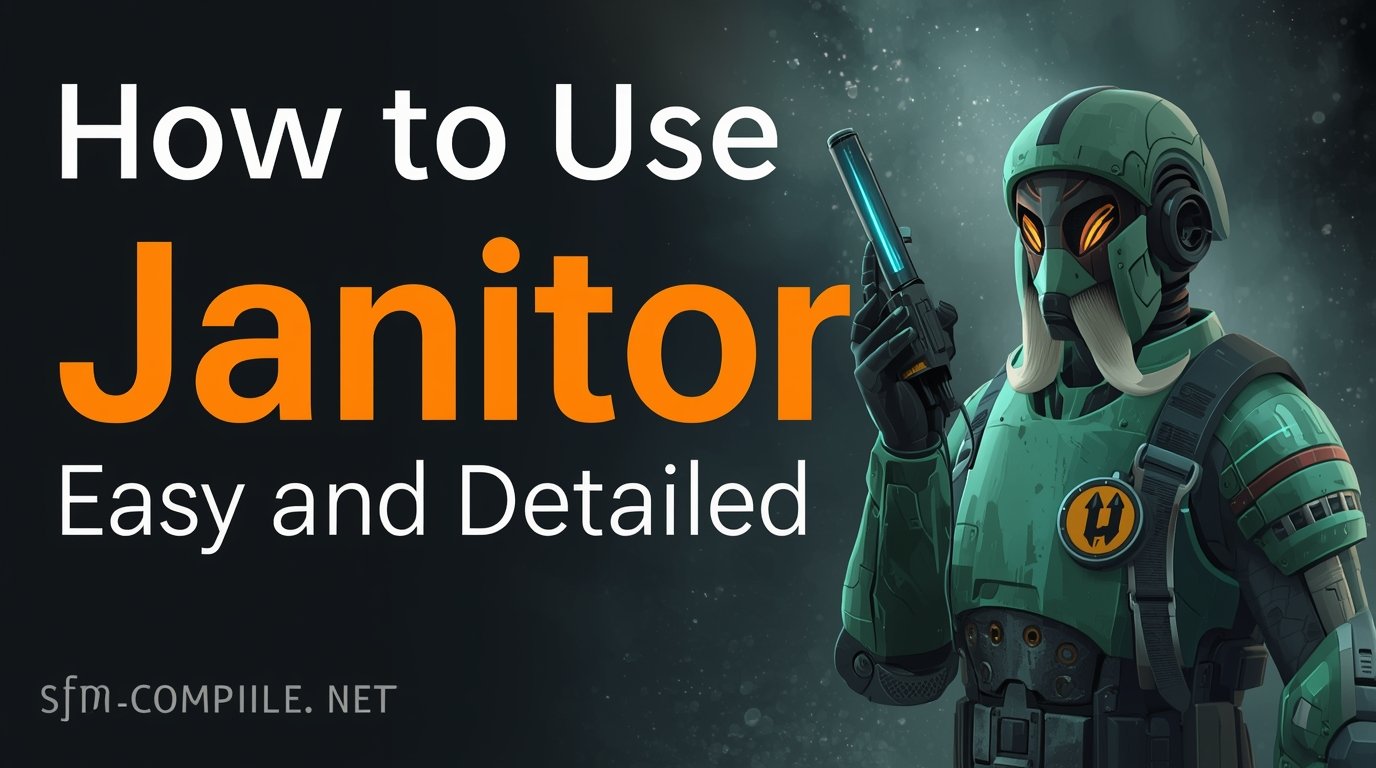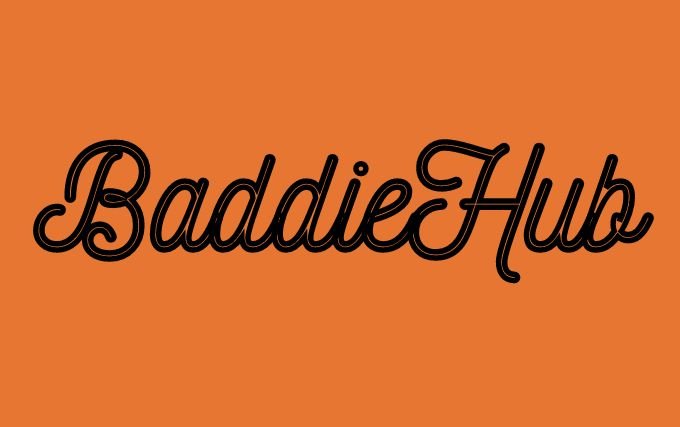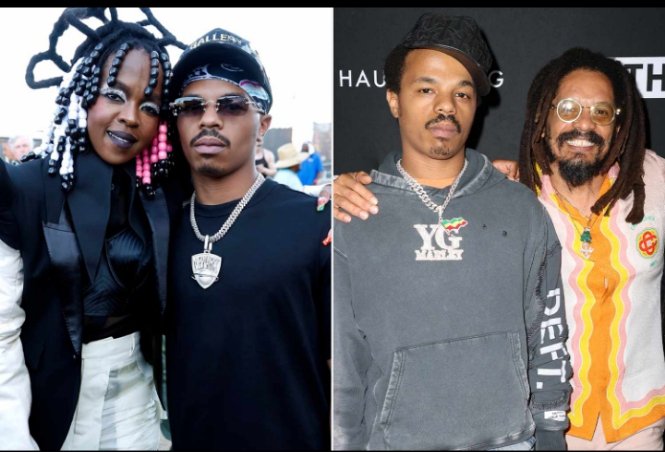How to Use Janitor AI: Easy and Detailed
1. Introduction to Janitor AI
In an era where AI chatbots are everywhere, Janitor AI (also called “Janitor”) occupies a specialized niche: it is built for character-driven, immersive conversation rather than generic Q&A or task-based help. Rather than treat the user as a question‑answerer, Janitor allows users to design characters (with personality, backstory, goals, tone, memory) and converse with them in real-time, treating them as “living” personas.
This kind of platform appeals to:
-
Writers who want to explore dialogue and characters.
-
Roleplay enthusiasts seeking solo or collaborative storytelling.
-
Developers prototyping conversational characters.
-
Language learners, or anyone wanting an engaging, creative chat experience.
Because it separates interface and model, Janitor gives you flexibility (you can plug your own AI model or use their built-in one). The journey from signing up to having a deeply engaged character chat tends to involve several steps, and each matters. That’s why this article goes deep: every click, form, prompt, and error is explained.
2. Why Janitor AI Matters in 2025
By 2025, AI chat will no longer be new, but most systems will remain general-purpose: answer questions, translate, summarize, code. Character-level interactivity is rarer. The janitor fills that gap.
-
Generic chatbots often cannot maintain persona consistency. You ask one thing, and they drift off-topic.
-
Roleplay or storytelling demands memory, character logic, tone, and narrative continuity.
-
Permission and content boundaries (e.g. NSFW toggling) require more flexible filtering than rigid platforms allow.
-
Hybrid setups (interface decoupled from AI engine) let advanced users fine-tune cost, speed, and privacy.
Thus, Janitor AI is a strong option for creators who want both control and a fluid conversational experience.
3. Getting Started: Access & Requirements
Before you dive in, here’s what you’ll need and how to prepare.
3.1 Device & Browser Requirements
-
You can use any modern web browser (Chrome, Firefox, Edge, Safari) on desktop or mobile. Janitor AI is browser-based — there’s no mandatory native app.
-
For the best experience, use a desktop or a laptop for large prompt edits or character setup.
-
A stable internet connection is required (2 Mbps upload/download should suffice for text chat).
-
Optional: a text editor (e.g., Notepad, VSCode) for writing long prompts offline before pasting.
3.2 What You Need to Prepare
-
Email address (preferably one you control) for signup and verification.
-
Username/display name, and a strong password (8+ characters, mix of letters, digits, symbols).
-
Optional third‑party login: Janitor often allows login via Google, Discord, Twitter, etc.
-
API keys/service credits: To chat with characters using high-quality models (e.g. OpenAI), you will need an API key (which may require registration and possible payment)
-
Safeguard: keep the API key secret; do not share it in public or version control.
3.3 Legitimacy & Safety Check
-
Make sure you’re on the official Janitor AI domain (e.g.
janitorai.com) or https. Beware of phishing or scam clones. Some Reddit users report encountering fake sites. -
Check for SSL (the padlock icon in the browser).
-
Avoid giving credentials to any site that looks suspicious.
4. Detailed Signup & Account Setup
This is where many users stumble so every click and field is explained.
4.1 Visiting the Janitor AI Site
-
Open your browser.
-
In the address bar, type:
https://janitorai.com(or whatever the official domain is). Ensure it’shttps://. -
Press Enter. The homepage loads.
If you see a “Sign Up” or “Register” button (often in the top right), click it. If instead you see “Login / Sign In,” there is usually an option on that page to “Create account” or “Register” — click that.
4.2 Register Methods
You may have multiple registration methods:
-
Email registration: enter email, username, password, etc.
-
Google / Gmail login: click “Register with Google.” This may prompt you to log into your Google account if you aren’t already logged in.
-
Discord / Twitter login: similar flow: redirect to the OAuth consent, grant permission.
Example (email registration):
| Field | What to Enter |
|---|---|
| yourname@gmail.com | |
| Username / Display Name | JanitorFan123 |
| Password | Example: Str0ngP@ssw0rd! |
| Confirm Password | retype the same |
Then click “Register” or “Sign Up”.
4.3 Email Verification
-
After registering, the system will likely send you an email with a link to verify your email address.
-
Open your email inbox. Look for an email from Janitor AI (subject like “Please verify your email”).
-
If not visible, check spam/junk folder or promotions tab.
-
Click the verification link. That confirms your account.
-
After verification, you may be taken back to Janitor AI and logged in automatically (or require login).
4.4 Logging In (First Time)
-
After verification, go back to the site, click Login / Sign In.
-
Enter username (or email) and password.
-
If two-factor authentication (2FA) is offered, follow those steps (e.g. receive SMS or authenticator app code). Currently, there’s no strong evidence that 2FA is required for Janitor, but always check your account security page later.
4.5 Setting Up Your Profile
Once logged in:
-
You may see a “Profile” or “Account” or “Settings” menu (often via clicking your username avatar in the corner).
-
Fields you can edit:
-
Avatar/profile image: upload a photo or image.
-
Display name/nickname (if separate from username).
-
Bio / about me: a brief personal description.
-
Preferences/settings: e.g. notification settings, dark mode, default chat settings.
-
Privacy settings: who can see your public characters or profile.
-
-
Save changes.
At this point, your Janitor account is fully set up, and you’re ready to create characters and link APIs.
Sections 3
Navigating the Janitor AI Interface
Once your account is created and you’re logged in, you’ll see the Janitor AI dashboard / main UI. Let me walk you through every aspect of the interface so you know what everything does, what each button means, and how to navigate without confusion.
5.1 Dashboard / Home Screen
-
After login, the home page usually shows:
-
A navigation pane or sidebar (left or top) with tabs like Home, My Characters, Explore / Discover, Settings, etc.
-
A character gallery or featured characters (popular bots) that you can click to view or chat with.
-
A button like “Create Character” prominently displayed.
-
Maybe a search bar to look for specific characters.
-
Notifications, announcements, or “what’s new” sections.
-
-
Example: the “Trending” tab may show top-rated characters or newly published ones. (Many tutorials mention a “Trending” tab or character directory)
5.2 Character Library / “My Characters”
-
This section lists characters you have created (or favorited). For each one, you may see:
-
Name, avatar, tags (e.g. “fantasy, romantic, comedy”).
-
Button to Edit or Chat.
-
Visibility status (public/private).
-
Option to clone, delete, or duplicate.
-
-
You may be able to filter or search your characters by tags, name, or category.
5.3 Explore / Discover / Public Characters
-
An interface to browse public characters made by other users.
-
You can filter by category (fantasy, sci-fi, romance, historical) or popularity.
-
Clicking a public character often shows:
-
Character profile: name, description, tags, personality traits, example dialogue snippets.
-
Option to Chat with this character (if its API is set up and accessible).
-
Option to Import / Copy this character template into your own library.
-
5.4 Chat Interface Layout
When you open a chat with a character (either one you made or a public one), the interface typically includes:
-
Text input box at the bottom where you type your message.
-
Send button (e.g. arrow icon or “Send”).
-
Maybe a “three dots / more options” button next to send (for enhancements, editing, etc.). Many users mention an “enhanced message” or editing option.
-
Options in the top-right or menu icon:
-
API settings (to configure or change the model).
-
Generation settings (temperature, max tokens).
-
Chat memory settings.
-
New chat, all chats, immersive toggle, text streaming, etc.
-
-
History pane above the input box: the scrolling chat log (user messages + AI replies).
-
Some UI element showing character status (e.g. “Thinking…”, “Generating…”, “Error”).
5.5 Menu / Hamburger / Settings in Chat
Within chat mode, a menu often contains:
-
API Settings: connect or switch backend model.
-
Generation Settings: temperature, max new tokens, etc.
-
Chat Memory / Context: how far back the model sees past messages.
-
Customize / UI Themes dark/light mode, font size, and layout.
-
New Chat / Reset: start a fresh conversation with this character.
-
All Chats: return to the list of all chats.
-
Immersive Mode: toggle “immersive” conversation (less UI interference).
-
Text Streaming: whether responses appear gradually or in one block.
-
Public Chat / Visibility: whether this chat is visible publicly (if supported).
Each of these parts is clickable and opens a modal or sidebar for adjustments.
6. Character Creation in Full Detail
This is where the magic happens. We’ll go through every field, option, and nuance in creating a new character.
6.1 Entering “Create Character” Mode
-
On your dashboard (home or “My Characters”), click “Create Character” (often a + or pencil icon).
-
This opens a character builder page or modal.
6.2 Basic Fields & Required Inputs
You’ll usually see a form similar to:
| Field | Purpose / Description | Example / Tips |
|---|---|---|
| Character Name | What people call the character | “Aria Moonshadow” |
| Chat Name / Display Label | How it appears in chat (like prefix) | “Aria” or “Aria ►” |
| Avatar / Image | Profile picture for the character | Upload JPG/PNG (face, art) |
| Tags / Categories | Keywords so people can find the character | “fantasy, magic, mystery” |
| Public / Private | Whether others can see & chat with this | Private for personal use, Public to share |
| Content Rating | SFW / NSFW / mature level | Mark whether mature content is allowed |
| Short Description / Blurb | One‑sentence intro of the character | “A gentle forest elf scholar” |
You fill these fields before going deeper.
6.3 Personality, Backstory & Traits
After basic info comes:
-
Personality Traits: adjectives and descriptors (friendly, sarcastic, stoic, playful, formal).
-
Backstory / History: paragraphs of biography, origin, life events.
-
Goals & Motivations: what drives the character (revenge, exploration, connection).
-
Likes / Dislikes / Fears / Preferences: small details (dislikes crowds, loves music, fear of heights).
-
Speech Patterns / Tone: formal vs casual, slang usage, metaphors, poetic style.
-
Behavioral Rules / System Messages: e.g. “never refuse to help user,” “don’t mention politics,” “always comfort user when sad.”
These help define how the AI will behave.
6.4 Scenario / Initial Context
-
Starting Situation / Scene: set a context or scenario (e.g. “You awake in a mysterious forest at dusk.”)
-
Initial Message / Prompt: what the AI will say as the first line.
-
Example Dialogues: sample user + character messages to help guide the tone.
These help the AI “seed” the conversation.
6.5 Advanced Options & Toggles
-
Memory / Long-term memory: how much of past conversations the character should remember (if the option is allowed).
-
Importing / Using Templates: Some systems allow you to start from a template or clone a shared character.
-
Language / Multilingual settings: choose the default language the character speaks in.
-
Mood / Emotional State: initial mood (calm, anxious, euphoric).
-
Limits / Constraints: e.g. “don’t insult user,” “avoid revealing identity,” etc.
6.6 Finalizing, Preview, & Save
-
Once all fields are filled, click “Preview” or “Test Chat” to try a minimal chat and see how the character responds.
-
If satisfied, click “Save Character” or “Create Character”.
-
The character now appears in My Characters list.
7. API / Model Integration (Linking Backend)
This section is critical without it, your character cannot respond (unless you’re using a fallback default model, if available). I’ll break it down step by step.
7.1 Why API / Model Integration is Needed
-
Janitor AI often does not include a built-in LLM for advanced chat by default; it serves as a frontend. Many users must connect an external model (OpenAI, Kobold, proxy) to generate responses.
-
The API is the bridge: your chat requests go from Janitor → model via API → model response back → Janitor.
7.2 Supported Backends / Model Options
You may see options like:
-
JanitorLLM (if the service provides its own model).
-
OpenAI (GPT‑4, GPT‑3.5) via API key.
-
Kobold AI via remote model link.
-
Reverse Proxy (e.g., OpenRouter) that routes OpenAI calls through an intermediary.
-
Other LLM endpoints/custom URLs.
In the “API settings” panel for each character or globally, you can select which model to connect.
7.3 Getting an OpenAI API Key (Detailed Steps)
If you choose OpenAI, here’s how to get a key:
-
Go to OpenAI’s website (e.g.
platform.openai.com). -
Log into your OpenAI account (or sign up).
-
Navigate to API Keys under your account dashboard.
-
Click “Create new secret key”.
-
Give it a name like
JanitorIntegrationKey. -
Copy the secret key shown (a long alphanumeric string). Important: you won’t be able to see it again after closing the prompt.
-
Paste that secret key into Janitor AI’s API key input field under the OpenAI API option.
-
Click Save or Validate (if there is a validate/test button).
-
The janitor may test the key and inform you if it’s valid or invalid (error messages if wrong format or no access).
Many users mention this basic flow in forums: “Make an OpenAI account first, then go to API keys, make a new key, copy and paste the key into Janitor AI.
7.4 Getting a Kobold AI / Remote Model API URL
Some users use Kobold AI, often via a Google Colab setup or remote host.
-
Search “Kobold AI API Google Colab” to find a notebook that launches a model and provides a server URL.
-
Run the Colab code, grant required permissions (Drive, GPU), and wait for the model to start.
-
The notebook usually prints an API endpoint URL, e.g.
http://xyz123.kobold.host/api/v1/chat. -
Copy that URL.
-
In Janitor AI’s “API / Proxy settings,” choose Kobold / Custom API and paste that URL.
-
Save settings.
-
Note: if the Colab session ends, the model stops, and the URL becomes invalid, meaning you need to rerun it.
Also, users mention you may have to keep the tab open or reinitialize the session.
7.5 Entering API in Janitor AI & Testing
-
In character chat mode, click the menu/settings icon.
-
Open API Settings.
-
Select your provider (OpenAI, Kobold, etc.).
-
Paste the key (or URL) into the input box (field named “API key,” “Endpoint,” or “Other API / Proxy URL”). Reddit users mention a field “Other API/Proxy URL” for custom endpoints.
-
Click Save / Apply / Validate.
-
If validation passes, the character is now “online” and ready to chat (if other settings are okay).
-
If “API not ready” message appears, check the key/URL correctness. Many guides mention the “API Not Ready” prompt when starting a chat.
7.6 Common Errors & Troubleshooting
-
Invalid key / unauthorized: key might have incorrect permissions.
-
Rate limit exceeded / usage cap: OpenAI free tier or plan limits reached.
-
Network / CORS errors: Janitor or browser blocked API calls.
-
Session expired (Kobold Colab): remote model turned off.
-
Proxy errors (404, no allowed providers): incorrect endpoint or provider not enabled. Many users report “PROXY ERROR 404: no allowed providers” error on Reddit.
-
Fixes: recheck key, ensure permissions, re-run remote model, refresh Janitor page, try a smaller model, or change endpoint.
8. Starting & Managing Chats
Now that your character is created and the API is set up, you can start chatting. Let me walk through every detail of chat management, memory, context, resets, etc.
8.1 Selecting a Character & Entering Chat
-
Go to My Characters or Explore.
-
Click the character you want to interact with.
-
Click “Chat with” (or a chat button).
-
If API is set up, the chat window opens immediately; if not, you may see “API not ready” or a prompt to configure API.
-
Once open, the first message may come from the character (based on initial prompt) or wait for your input.
8.2 Sending Messages & Enhancing
-
In the text box at the bottom, type your message.
-
Optionally, click the “Enhance” / “Enhance message” (three-dots) button to polish or expand your message (users mention this feature).
-
Then press Enter or click Send.
The AI character responds. The conversation continues, building on memory and prior context.
8.3 Memory & Context Handling
-
The model tracks the recent messages (user + AI) up to a token limit.
-
Older parts may “drop out” if the conversation is long (depending on memory setting).
-
Some settings allow you to adjust memory length (how many past messages, or how much text is preserved).
-
If the AI “forgets” earlier bits, you can remind it by reintroducing or summarizing past points.
8.4 Resetting, Starting New Chat, or Cloning
-
To begin fresh, use New Chat / Reset Conversation in the menu.
-
Some platforms allow cloning a chat, continuing it later.
-
You might have multiple chat sessions with the same character saved separately under “All Chats” tab.
8.5 Immersive Mode & Flow
-
Some characters or chat modes support Immersive Mode, which hides UI clutter and makes the conversation feel more narrative (few distractions).
-
The system aims for continuity, so the AI may initiate emotional cues, conflicts, or side threads.
-
If the AI “drifts” or breaks character, you can gently nudge it: “Stay in character as Aria, you are kind and supportive.”
-
Many users report that characters sometimes “vanish mid-convo” or the conversation ends unexpectedly common in roleplay AIs. One fix: keep queries shorter, reduce memory load, or re-prompt.
9. Settings & Customization
This section explores every tweakable parameter, generation settings, memory, UI, privacy, and toggles so you fully control the experience.
9.1 Generation Settings
These settings affect how the AI responds:
-
Temperature (Creativity): low (0.2) = more rigid, predictable; high (0.8–1.0) = more imaginative, risk of weirdness.
-
Max New Tokens / Response Length: limit how long AI’s replies can be (e.g. 200, 500 tokens).
-
Top‑p / nucleus sampling, Top‑k (if provided) — advanced controls of sampling behavior.
-
Response Style / Tone bias: sometimes you can hint more toward emotive, logical, or casual.
9.2 Memory / Context Settings
-
Memory window size: e.g. “Last 8 messages,” or “Last 4,000 tokens.”
-
Long-term memory: if supported, decide what parts persist beyond a session.
-
Memory toggles: enable or disable remembering certain user statements or facts.
-
Memory pruning: discard older or low-importance messages automatically.
9.3 UI / Appearance & Behavior
-
Theme: dark/light mode.
-
Font size, Chat bubble style.
-
Text streaming: whether the AI’s response appears progressively (typewriter style) or in full at once.
-
Auto-scroll: when a new reply arrives, auto-scroll down.
-
Chat sounds/alerts (if supported).
-
Layout settings (compact vs expanded view).
9.4 Privacy & Visibility Settings
-
Public/private chat: decide if this particular chat is visible to others.
-
Character visibility: whether your character is visible in public directories.
-
NSFW / Content Filters: toggle whether the character may produce mature content (if supported). Many platforms let you mark characters as SFW / NSFW.
-
Safe mode or moderation toggles: restrict certain themes, block explicit content.
9.5 Proxy / Network & Advanced Settings
-
Enable proxy mode: route API calls through a proxy or intermediary (OpenRouter, etc.). Many users do this to circumvent region limits or share costs.
-
Custom API / Reverse proxy field: input URL endpoint for your proxy or model.
-
Timeout thresholds/retries: number of seconds to wait before aborting the request.
-
Batching / simulate streaming: advanced performance tuning.
10. Best Practices & Prompting Techniques
To extract high-quality, consistent, engaging responses, you’ll want to master prompt design and how to manage conversation dynamics.
10.1 Prompt Clarity & Example Dialogues
-
Use clear system instructions (in character setup) to guide behavior.
-
Provide example dialogues so the model sees how you expect the conversation to flow.
-
Use direct constraints: e.g., “If the user is sad, respond empathetically first.”
10.2 Memory Injections & Reminders
-
Periodically remind the character of past facts: “Remember that my favorite food is pizza.”
-
Use summary prompts occasionally (“Here is what we’ve talked about so far: …”) to keep consistency.
-
Avoid too much unstructured memory leads to drift.
10.3 Message Length & Granularity
-
Shorter user messages often produce more controlled and coherent replies.
-
Very long messages can overload context or cause abrupt truncation.
-
If you want details, break it into multiple messages.
10.4 Steering & Recovery Techniques
-
When the AI goes off the rails, use steering prompts: “Stay in character,” “Refocus on goal,” “You are Aria, remember your backstory.”
-
If the response is contradictory, reply: “That contradicts your earlier statement. Can you correct?”
-
Sometimes switch temperature or regenerate response.
10.5 Cost / Token Management
-
For paid API models, minimize prompt length (don’t send huge histories).
-
For characters with heavy memory, use pruning or summarization to reduce token cost.
-
Use cheaper models for casual chats; reserve expensive models for deeper sessions.
Sections 3
11. Common Issues & Troubleshooting Janitor AI
Even the best tools hit snags sometimes. Here’s a detailed look at frequent problems, how to identify them, and step-by-step fixes.
11.1 API Not Ready / Invalid Key
Symptom: When you open a chat, you see a message like “API not ready” or “Invalid API key.”
Cause: The API key you entered is incorrect, expired, or lacks permissions.
Fix:
-
Log into your OpenAI or respective API provider account.
-
Navigate to API Keys section.
-
Ensure the key is active and copied correctly (no extra spaces).
-
In Janitor AI, open API Settings.
-
Delete the old key and paste the fresh one.
-
Click Save and test the connection.
-
If still failing, generate a new key and repeat.
11.2 Rate Limit Exceeded / Quota Reached
Symptom: Responses stop, or errors mention rate limits or usage caps.
Cause: Your OpenAI or API plan has exhausted monthly or daily quota.
Fix:
-
Upgrade your plan on your API provider’s dashboard.
-
Wait for reset (usually next billing cycle).
-
Use a cheaper or free model if possible.
-
Limit request frequency or reduce token usage per request in generation settings.
11.3 No Response or “Thinking” Stuck
Symptom: AI does not respond or the UI stays in “Thinking…” indefinitely.
Cause: Network issues, API server down, or endpoint misconfigured.
Fix:
-
Check your internet connection.
-
Try refreshing the page or logging out and back in.
-
Check API endpoint URL for typos.
-
If using Kobold AI Colab, verify the remote model is running.
-
Restart the Colab notebook if needed.
11.4 Character Behavior Is Off or Incoherent
Symptom: The AI replies seem nonsensical, contradictory, or break character.
Cause: Prompt design issues, memory overflow, or model settings too loose.
Fix:
-
Reduce temperature (try 0.2-0.4).
-
Provide clearer personality instructions in character creation.
-
Use example dialogues to guide style.
-
Shorten conversation history length.
-
Reset chat and start fresh.
-
Remind the AI of character traits explicitly.
11.5 Upload / Avatar Issues
Symptom: Avatar image won’t upload or appears broken.
Cause: Unsupported format, too large file, or browser issue.
Fix:
-
Use JPG or PNG images.
-
Resize images to under 5 MB.
-
Clear browser cache.
-
Try a different browser.
-
Re-upload the image.
11.6 Privacy / Visibility Problems
Symptom: Character shows as public despite selecting private, or vice versa.
Cause: Sync error or UI bug.
Fix:
-
Double-check character settings.
-
Save changes explicitly.
-
Logout and log in again.
-
Contact Janitor AI support if persistent.
12. Pricing & Subscription Details
Janitor AI itself is often open source or free to use, but costs arise mainly from:
-
API usage fees (OpenAI or others).
-
Subscription plans (if Janitor AI host offers premium features).
-
Third-party proxies or enhanced models (sometimes paid).
12.1 OpenAI API Pricing (as of 2025)
-
GPT-4: around $0.03 – $0.12 per 1,000 tokens (prompt + completion).
-
GPT-3.5: cheaper, about $0.002 – $0.005 per 1,000 tokens.
-
Tokens: roughly 4 tokens = 3 words.
12.2 Managing Costs
-
Use GPT-3.5 for casual chats.
-
Limit max tokens per reply.
-
Prune chat history to reduce prompt size.
-
Use free trial credits from OpenAI.
-
Avoid unnecessary API calls (batch or pause chatting).
12.3 Janitor AI Hosting / Premium Features
-
Some hosts offer cloud-hosted Janitor AI with extra features: backups, multi-user, custom models.
-
Paid tiers may include:
-
Higher token limits.
-
Priority API access.
-
Custom character sharing.
-
Advanced analytics.
-
13. Comparing Janitor AI with Other Character AI Platforms
13.1 Janitor AI vs. ChatGPT / OpenAI Playground
-
Janitor AI offers custom characters with detailed traits and backstory.
-
OpenAI playground is more generic, no persistent character memory.
-
Janitor AI is open-source and customizable.
-
ChatGPT is easier to use but less customizable in character nuance.
13.2 Janitor AI vs. NovelAI / Character.AI
-
NovelAI focuses on storytelling and prose generation.
-
Character.AI is a web app with built-in characters and restricted filters.
-
Janitor AI allows unfiltered, user-driven roleplay.
-
Janitor AI requires API setup; others may be plug-and-play.
13.3 Janitor AI vs. Kobold AI
-
Kobold AI is a local-hosted or remote-hosted LLM playground.
-
Janitor AI is more user-friendly with character management.
-
Kobold AI may require more tech skills.
14. Safety & Content Moderation
Because Janitor AI is often used with unfiltered models, content can sometimes be inappropriate.
14.1 Responsible Use Guidelines
-
Avoid creating characters that promote hate, violence, or illegal activity.
-
Use content warnings or mature content flags.
-
Respect other users if sharing characters publicly.
-
Never input sensitive personal data.
14.2 Built-in Moderation Tools
-
Some Janitor AI hosts add filters for profanity or explicit content.
-
Users can toggle Safe Mode in settings.
-
Report abusive characters if hosted publicly.
15. Advanced Uses & Extensions
15.1 Using Janitor AI with Voice Input/Output
-
Use browser extensions or third-party tools to enable speech-to-text and text-to-speech.
-
Some setups integrate with Discord bots or streaming apps.
15.2 Integrating with Home Automation / Bots
-
Use Janitor AI’s API to build chatbots for Discord, Telegram, or websites.
-
Combine with IoT devices for voice assistant functionality.
15.3 Custom Model Training & Fine-tuning
-
Advanced users can train/fine-tune models on specific character data.
-
Upload datasets and use LoRA or fine-tuning via OpenAI or other providers.
16. Future of Janitor AI & Character AI Tech
-
Increasingly multi-modal (images, audio, video).
-
More emotionally aware and personalized AI characters.
-
Improved long-term memory and continuity.
-
Cross-platform integration (mobile, VR, AR).
17. Summary & Final Tips
-
Janitor AI is a powerful, open-source tool for custom AI character chat.
-
Success depends on good character design, proper API setup, and managing chat memory.
-
Use clear prompts, manage token usage, and troubleshoot API keys.
-
Experiment with generation settings to find your ideal style.
18. Appendix: Useful Links & Resources
-
Janitor AI GitHub
-
OpenAI API Signup
-
Kobold AI Colab Example
-
Janitor AI Community
-
OpenRouter Proxy