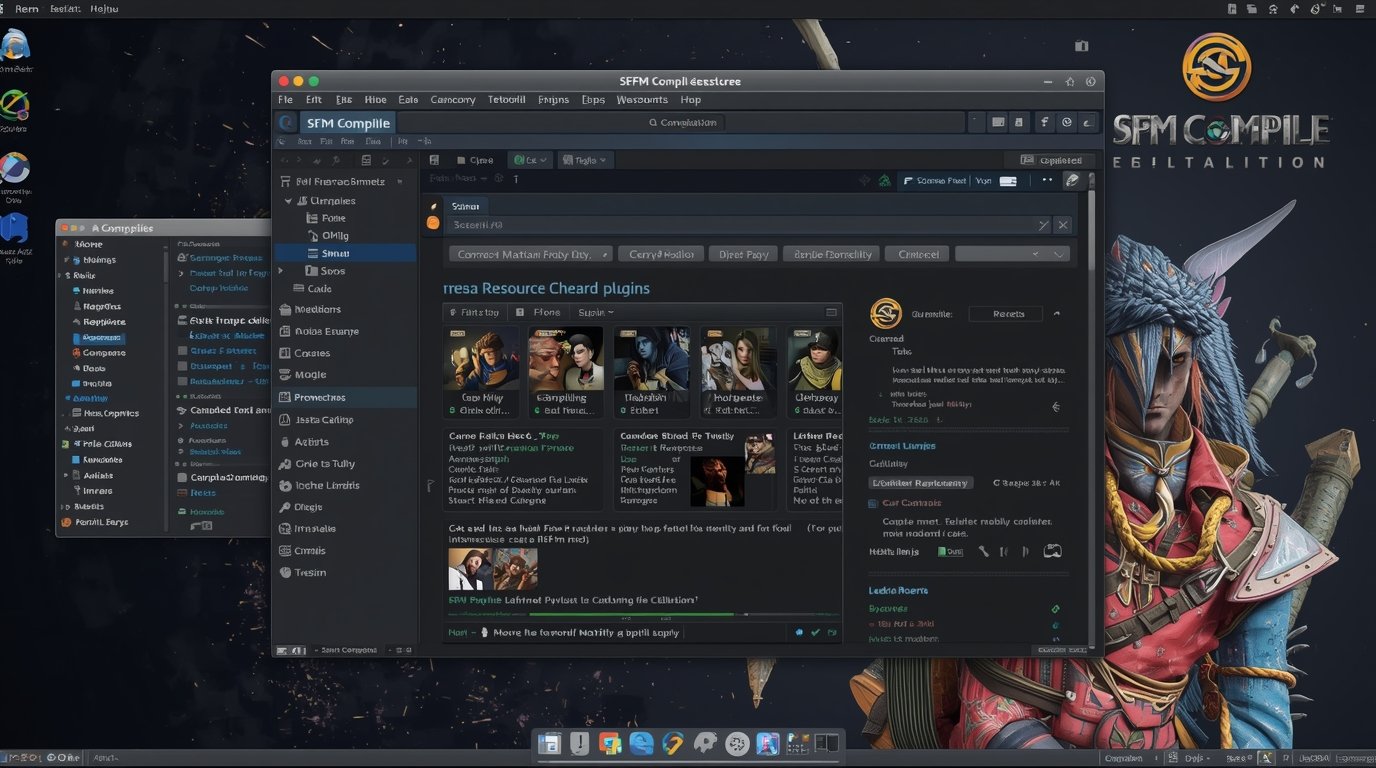SFM Compile | Export Your Source Filmmaker Projects
Introduction
Source Filmmaker (SFM) is a powerful, free tool developed by Valve that allows creators to produce cinematic animations using assets from popular games such as Team Fortress 2 and Portal. Whether you’re crafting animated shorts, game trailers, or fan-made films, SFM offers incredible creative flexibility.
However, to deliver professional-quality projects, mastering the SFM Compile process is crucial. Properly compiling your assets ensures smooth playback, optimized performance, and a polished final product that audiences will enjoy.
In this guide, you’ll learn what SFM Compile is, why it’s essential for your workflow, the main components involved, common pitfalls to avoid, and how to use community tools to make the process easier.
What Is SFM Compile?
SFM Compile is the technical process of converting raw assets—such as 3D models, textures, animations, and maps—into formats that Source Filmmaker can efficiently use.
Raw files created in modeling software or image editors are often incompatible or can cause performance issues if imported directly into SFM. Compiling ensures these assets load correctly, animate smoothly, and display properly during playback.
In simple terms, compiling acts as the bridge that turns your creative ideas into functional animation elements inside Source Filmmaker.
3. Purpose of SFM Compile in Source Filmmaker
The main purposes of SFM Compile include:
-
Converting raw assets into usable formats: Models are converted to
.mdlfiles, textures to.vtfand.vmtfiles, and animations are linked via QC scripts. -
Enhancing workflow efficiency: Organized compiling reduces loading times and minimizes troubleshooting during animation.
-
Supporting collaboration and consistency: A standardized compiling process ensures team members can work on assets without compatibility issues.
Key Compilation Functions in Source Filmmaker
When working with Source Filmmaker (SFM), understanding the compilation process is essential to transforming your creative assets into usable elements within your projects. The compilation process ensures that models, textures, animations, and environments function correctly and efficiently inside SFM. This article breaks down the core components involved in SFM compilation and explains their roles.
Model Compilation (MDL)
At the heart of any SFM project are the 3D models — characters, props, and objects that populate your scenes. However, models created in external software such as Blender, Maya, or 3ds Max are not directly compatible with SFM. To be usable, they must be converted into SFM’s native .mdl format through model compilation.
This step involves taking raw 3D mesh data and processing it into a format that SFM can read and manipulate. Tools like Crowbar or Valve’s StudioMDL are commonly used for this purpose. During model compilation, additional data such as hitboxes (used for detecting collisions) and bone structures (for animations) are also defined, ensuring the models behave realistically when animated.
Proper model compilation is crucial for preventing visual glitches and ensuring smooth interaction within scenes.
Texture Conversion (VTF & VMT)
Textures give 3D models their detailed appearance by wrapping images onto their surfaces. However, SFM requires textures in Valve’s proprietary formats: .vtf (Valve Texture Format) and .vmt (Valve Material Type).
Texture conversion transforms standard image files (like PNG, JPEG, or TGA) into .vtf files. The .vmt files accompany .vtf files and define material properties, such as how the texture reacts to lighting or transparency.
Tools like VTFEdit simplify this conversion, allowing creators to import common image formats and export Valve-compatible texture files. High-quality textures ensure that models and environments look visually appealing while maintaining optimal performance within SFM.
Animation Integration (QC Files)
Animations bring life to static models. However, simply having animation data isn’t enough — SFM needs to know how to connect animations with models. This is where QC files come into play.
QC (QuakeC) scripts serve as blueprints that link animation sequences to specific models. They specify important details such as animation names, frame rates, and bone movements. By executing these scripts during compilation, animators ensure that motions play correctly and synchronize seamlessly with the model’s skeleton.
Accurate animation integration via QC files is essential to avoid glitches like jerky movements or mismatched frames in your animations.
Map Compilation (VBSP, VVIS, VRAD)
Besides models and animations, environments (or maps) form the backdrop of your animations. Map compilation processes the geometry, visibility, and lighting of these environments to optimize them for SFM.
This process involves three main tools:
-
VBSP: Generates the basic geometry of the map, shaping walls, floors, and structures.
-
VVIS: Calculates visibility within the map to optimize what the camera can see, improving performance.
-
VRAD: Computes lighting and shadows, enhancing realism by simulating how light interacts with surfaces.
How SFM Compile Works: Step-by-Step Process
Creating high-quality animations in Source Filmmaker (SFM) requires not just creativity but also technical know-how—especially when it comes to compiling your assets. The SFM compile process transforms your raw models, textures, animations, and maps into formats that SFM can efficiently use. Mastering this process is key to ensuring your animations run smoothly and look professional. Here’s a detailed step-by-step guide to how SFM compile works.
1. Prepare Assets and Folder Structure
Before diving into compilation, organizing your project files is essential. Start by setting up a clear folder structure that separates your assets into categories such as:
-
Models: Raw 3D files from Blender, Maya, or other modeling software.
-
Textures: Images used for model surfaces.
-
Animations: Animation data and QC scripts.
-
Maps: Environment files used in scenes.
A well-organized folder structure not only speeds up the compile process but also makes troubleshooting much easier. Keeping your assets tidy prevents confusion and helps tools locate files without errors during compilation.
2. Compile Models with Crowbar or StudioMDL
Model compilation converts your raw 3D files into Source Filmmaker’s native .mdl format. This step is crucial because SFM can only use models in this specific format.
Two popular tools for this task are:
-
Crowbar: A user-friendly, open-source tool designed for compiling models, decompiling, and other useful functions. It supports various formats and automates much of the compile process.
-
StudioMDL: Valve’s official command-line tool for compiling models, offering powerful customization but requiring familiarity with command-line operations.
During compilation, you’ll need to set parameters like hitboxes and collision models, which control how the model interacts with the environment and other objects in your scene. Accurate setup ensures realistic physics and prevents visual glitches.
3. Convert Textures Using VTFEdit
Textures must be converted to Valve’s proprietary formats — .vtf for the texture itself and .vmt for material properties.
VTFEdit is the go-to tool for this process. It allows you to:
-
Import standard image formats such as PNG, JPEG, or TGA.
-
Export images into
.vtffiles compatible with SFM. -
Create
.vmtfiles that define material properties like transparency, reflectivity, and shader types.
High-quality texture conversion is vital for achieving detailed, visually appealing models and environments that render efficiently in SFM.
4. Run QC Scripts
QC (QuakeC) files act as scripts that bind your compiled models with textures and animations. Running QC scripts tells the compiler how to:
-
Apply textures to specific parts of the model.
-
Link animations to the model’s bone structure.
-
Define sequences, frame rates, and behavior.
Executing QC files during compilation integrates all these elements into a cohesive model ready for animation inside SFM. Accurate QC scripting is critical to prevent animation glitches and ensure your models behave as expected.
5. Test Compiled Assets in Source Filmmaker
Once compilation is complete, it’s time to test your assets directly in Source Filmmaker. Load the compiled models, textures, and animations into your project and check for:
-
Correct texture application with no missing or distorted visuals.
-
Smooth animation playback without jerky or broken movements.
-
Proper hitbox and collision detection during interactions.
-
Performance issues such as lag or graphical glitches.
Common Compilation Errors and Fixes in Source Filmmaker
Compiling assets for Source Filmmaker (SFM) is a vital step in creating smooth, high-quality animations. However, this process can sometimes be riddled with errors that disrupt your workflow and affect the final output. Understanding the most common compilation issues and how to fix them will save you time and frustration. Here’s a guide to the typical errors encountered during SFM compile and practical tips to resolve them.
1. Missing Dependencies
One of the most frequent compilation errors arises from missing dependencies—files or assets that the compiler expects but cannot find.
Why This Happens:
-
Referenced models, textures, or animation files are not located in the correct folders.
-
Incorrect or outdated file paths in QC scripts or material files.
-
Failure to include all necessary files during project setup.
How to Fix It:
-
Double-check that every referenced file exists in your project directories.
-
Verify that your folder structure matches the paths specified in your QC and VMT files.
-
Use absolute or relative paths carefully and consistently.
-
Before compiling, run a quick audit to confirm all dependencies are accounted for.
2. Syntax Errors in QC Files
QC scripts are critical for linking models, textures, and animations. Even minor syntax errors in QC files can cause compilation failures or unexpected behavior.
Common Syntax Mistakes:
-
Misspelled commands or keywords.
-
Missing semicolons or braces.
-
Incorrect parameter values.
-
Improperly formatted sequences or animation definitions.
How to Fix It:
-
Use text editors that support syntax highlighting for QC files (e.g., Visual Studio Code, Sublime Text).
-
Review the Valve Developer Community documentation for correct QC syntax.
-
Validate your QC files line by line to catch typos.
-
Test small script sections individually before integrating them into larger files.
3. Visual Glitches
Visual glitches can manifest as flickering textures, broken animations, or models that don’t behave as expected. These issues often stem from problems with bone weights, collision models, or incorrect texture paths.
Common Causes:
-
Bone Weights: Improper weighting can cause vertices to deform incorrectly during animations.
-
Collision Models: Incorrect or missing collision meshes lead to unnatural interactions or clipping.
-
Texture Paths: Textures not found due to misnamed or misplaced VTF/VMT files result in missing or default textures.
How to Fix It:
-
In your modeling software, carefully check and paint bone weights to ensure smooth deformations.
-
Verify that collision models are properly defined and compiled alongside your main model.
-
Confirm that all texture files are correctly named and placed in the designated folders.
-
Use SFM’s preview features frequently to spot and address visual issues early.
4. Regular Testing and Debugging
The best way to prevent major compilation problems is through consistent testing and debugging throughout the workflow.
Tips for Effective Debugging:
-
Compile and test assets incrementally, not just at the end.
-
Use SFM’s console and log files to identify error messages and warnings.
-
Document errors and solutions to build a personalized troubleshooting reference.
-
Reach out to community forums and resources if stuck—many experienced users share fixes for common issues.
Best Practices for SFM Compile: Streamlining Your Source Filmmaker Workflow
Compiling assets in Source Filmmaker (SFM) is a detailed process that demands precision and organization. Whether you’re working on a simple animation or a complex cinematic project, following best practices during compilation will save you time, reduce errors, and improve the overall quality of your work. Here’s a guide to the most effective habits you can develop for a smooth and efficient SFM compile workflow.
Maintain a Clear, Consistent Folder Structure
One of the foundational steps for efficient compiling is organizing your project files in a logical and consistent folder hierarchy. This means separating models, textures, animations, and maps into dedicated folders rather than mixing everything together.
Why it matters:
-
Simplifies locating specific files during compilation.
-
Reduces the chance of missing dependencies.
-
Makes it easier to collaborate with others by providing a predictable file system.
Tip: Create folders named clearly, such as /models/, /textures/, /animations/, and /maps/. Keep all related assets grouped together and maintain the same structure across all your projects.
Follow Strict Naming Conventions to Avoid Confusion
Clear and consistent naming conventions for your files are crucial in avoiding confusion and preventing compile errors caused by misreferenced assets.
Best practices include:
-
Use descriptive, concise names that reflect the asset’s purpose or content.
-
Avoid spaces and special characters; use underscores (_) or dashes (-) instead.
-
Include version numbers or dates for iterative files to track changes.
-
Match names in QC scripts exactly with the corresponding model and texture files.
Example: Instead of naming a texture texture1.png, use character_skin_v01.vtf for clarity and version control.
3. Test Assets Frequently After Each Compile Step
Waiting until the end of your project to test can lead to major headaches. Frequent testing after compiling models, textures, or animations helps identify issues early and prevents small errors from escalating.
How to implement:
-
Load your compiled assets into SFM immediately after compiling.
-
Check for visual glitches, animation problems, or missing textures.
-
Fix issues promptly before proceeding to the next step.
This iterative testing approach keeps your project on track and reduces time spent troubleshooting later.
4. Keep Regular Backups of Source and Compiled Files
Backups are a lifesaver when unexpected crashes, file corruption, or accidental deletions occur. Maintaining regular backups of both your source files (models, textures, QC scripts) and compiled outputs safeguards your work.
Tips for backups:
-
Use cloud storage services like Google Drive, Dropbox, or OneDrive for automatic backups.
-
Maintain local backups on external drives.
-
Create incremental backups after major milestones or changes.
Having backups means you can quickly recover from setbacks without losing hours or days of work.
5. Document Errors and Fixes to Create a Personal Troubleshooting Guide
As you work through compiling, you will inevitably encounter errors and find solutions. Documenting these experiences creates a valuable personal troubleshooting guide that saves time in future projects.
What to document:
-
Error messages and their causes.
-
Step-by-step fixes and troubleshooting methods.
-
Links to useful resources or forum discussions.
-
Notes on best practices learned.
Community Tools and Resources for Source Filmmaker Compilation
Mastering Source Filmmaker (SFM) compilation can be challenging, especially when dealing with complex projects or custom assets. Fortunately, a vibrant community of creators and developers offers powerful tools, plugins, and forums to support animators at every skill level. Leveraging these resources not only streamlines your workflow but also connects you with a wealth of shared knowledge and inspiration.
Here’s an overview of some essential community-driven tools and platforms that every SFM artist should know.
Crowbar: Free, Open-Source Model Compiling Tool
One of the most popular and powerful tools for SFM compilation is Crowbar. Hosted on GitHub, Crowbar is a free and open-source program designed to compile models into the native .mdl format used by Source Filmmaker.
Key Features:
-
Supports compiling and decompiling models.
-
User-friendly interface that simplifies complex compiling tasks.
-
Handles model conversion from formats like
.smdand.dmx. -
Enables batch processing for compiling multiple assets efficiently.
-
Frequently updated by a dedicated community of developers.
Crowbar’s accessibility and robustness make it the go-to choice for many SFM creators, especially those working with custom models from Blender or Maya.
Steam Community & Facepunch Forums: Hubs of Knowledge and Support
Two of the most active communities for SFM users are the Steam Community Forums and Facepunch Forums. These platforms are treasure troves of tutorials, troubleshooting guides, asset sharing, and peer support.
What You Can Find:
-
Step-by-step tutorials for beginners and advanced users.
-
Troubleshooting help for common compile errors and animation issues.
-
Custom asset packs including models, textures, and maps.
-
Discussions on workflow optimization and creative tips.
-
Opportunities to collaborate and share your own projects.
Engaging with these communities not only helps you overcome technical challenges but also fosters creative growth through interaction with fellow filmmakers.
Blender SMD Export Plugins: Seamless Valve-Compatible Model Export
Blender, a widely-used free 3D modeling software, supports Valve’s Source engine models through specialized export plugins such as the Blender SMD Exporter.
Benefits:
-
Allows direct export of models in
.smdor.dmxformats compatible with Crowbar and StudioMDL. -
Streamlines the pipeline from modeling to SFM without needing multiple conversion steps.
-
Supports exporting animations, rigs, and hitboxes for full asset integration.
-
Regularly updated by the Blender and SFM communities for compatibility improvements.
Using these plugins can save time and reduce errors during the model export phase, especially when working with complex rigs or animations.
Why SFM Compile Matters in Animation Pipelines
Source Filmmaker (SFM) compilation is a foundational step that transforms your raw creative assets—models, textures, animations, and maps—into polished, functional components ready for animation. While SFM provides a powerful platform for cinematic creation, the compilation process acts as the crucial bridge between your artistic vision and the final rendered animation.
Elevating Quality
Without proper compiling, assets can behave unpredictably or display visual errors, such as missing textures, animation glitches, or improper model collisions. Compiling ensures that every element is correctly formatted and optimized for SFM’s rendering engine. This process guarantees smoother animations, accurate textures, and seamless integration of custom content, which together elevate the visual and technical quality of your project.
Enhancing Efficiency
A well-organized compile workflow significantly reduces the time spent troubleshooting and debugging. By converting assets into compatible formats and structuring them systematically, animators avoid common pitfalls that can delay production. Efficient compilation allows creators to focus more on storytelling and creative decisions, rather than wrestling with technical roadblocks.
Empowering Creators
Mastering the SFM compile process empowers animators to fully utilize custom models, unique textures, and complex animations without depending solely on pre-existing game assets. This technical skill unlocks the potential for originality and innovation, enabling creators to bring unique ideas to life with professional-level polish.
Essential Skill for Serious Animators
For anyone committed to producing professional-quality Source Filmmaker animations, understanding and mastering compilation is non-negotiable. It’s not just about making things work; it’s about making things work well. The difference between amateur and professional SFM content often lies in the quality of compilation and asset preparation.
Conclusion
Properly compiling and exporting your Source Filmmaker projects is vital to achieving polished, professional animations. This guide has walked through the essentials—from understanding what SFM Compile entails, to key compilation components, step-by-step workflows, troubleshooting common issues, and adopting best practices.
By integrating these skills into your pipeline, you streamline your creative process, reduce errors, and produce animations that stand out for their smoothness and visual fidelity. Keep practicing, engage with the vibrant SFM community, and continuously refine your compile techniques. With dedication, your projects will evolve from rough ideas into compelling cinematic experiences that truly shine.